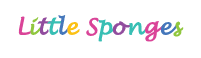Sharing Little Sponges Activities with Families on ClassDojo
Overview
This guide explains how teachers can share Little Sponges activities on ClassDojo to help students and families access engaging language learning resources from home.
Requirements for Student Access
Before getting started, ensure that students have one of the following login credentials:
- ClassLink QuickCard
- Clever Badge
- School Account Username & Password
If you need assistance obtaining these credentials, please reach out to your technology contact at school.
Step-by-Step Instructions
1. Sign In to ClassDojo
- Go to ClassDojo and sign in.
- Click on your name or the login button in the top right-hand corner.
- Once logged in, navigate to your Dashboard and select your class.
2. Create a Class Story Post
- Click on the Class Story tab.
- Select Create a Post.
- Your post must include two key items: Little Sponges Login Link and Little Sponges Activity Link
3. Add the Little Sponges Login Link
- Open a new browser tab.
- Go to https://www.little-sponges.com.
- Click the Login button in the top right corner.
- Copy the URL and paste it into the ClassDojo post.
- Add to message, e.g.“Hey students! Let’s work on Little Sponges today! Step 1: Login below.”
4. Add a Little Sponges Activity Link
- In Little Sponges, navigate to the desired activity.
- Copy the URL from the address bar.
- Paste the URL into the ClassDojo post.
- Add a message, e.g., “Step 2: Click the link below to complete today’s activity: Garden Adventure – Listening Game.”
5. Post the Message
- Optionally, attach a video, image, or document to support instructions.
- Click Post to share the message with students and families.
Additional Support
For more guidance, check out our YouTube tutorials demonstrating these steps in action. If you have any questions, feel free to reach out:
- Submit a ticket.
- Email us at support@little-sponges.com.