When learning a new language consistency and repetition are very important so you want to make it easy for your students to access Little Sponges website every day. To do that, you just need to create a shortcut on your home screen. We created simple instructions on how to do that for the most popular devices. If you don’t see your device here, you can use any search engine to search for instructions by typing in “How to create a website shortcut on (insert your device name here) home screen.”

Instructions For iPad
- Open the Safari browser.
- Type in www.little-sponges.com
- Tap the icon featuring an arrow coming out of a box along the top of the Safari window to open a drop-down menu.
- Tap “Add to Home Screen.” The Add to Home dialog box will appear, with the icon that will be used for this website on the left side of the dialog box.
- Enter Little Sponges using the on-screen keyboard and tap “Add.” Safari will close automatically and you will be taken to where the icon is located on your iPad’s desktop.
Instructions For Chromebook
- Open the Chrome browser.
- Type in www.little-sponges.com
- Click the Menu icon.
- Select More Tools.
- Click Add to shelf.


Computer Instructions – Google Chrome Browser
- Open Google Chrome.
- Go to www.little-sponges.com
- Click the three dots at the top-right of the browser, and select “more tools,” then “create shortcut.”
- Click create.
- Drag the icon from the pop-up window to your desktop screen.
Computer Instructions – Safari Browser
- Open the Safari browser.
- Type in www.little-sponges.com
- Hover over the icon to the left of the URL, and drag it to your desktop screen.
- Rename by pressing the enter button, or right-click and choose “rename.”
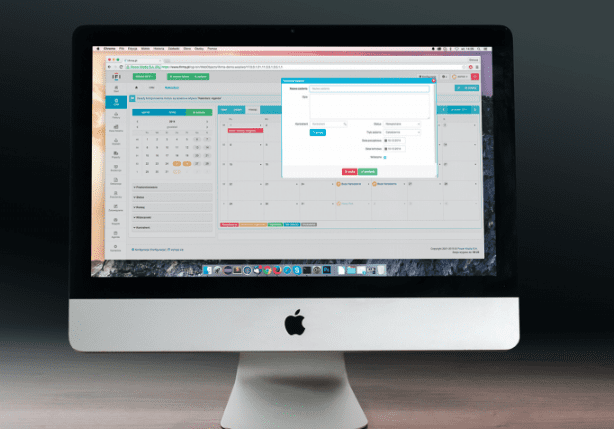
Loading the player...
